https://www.inflearn.com/course/web-game-React/dashboard
웹 게임을 만들며 배우는 React - 인프런
웹게임을 통해 리액트를 배워봅니다. Class, Hooks를 모두 익히며, Context API와 React Router, 웹팩, 바벨까지 추가로 배웁니다. 초급 웹 개발 프레임워크 및 라이브러리 React 웹 개발 게임개발 온라인 강�
www.inflearn.com
'제로초' 님의 무료 강의를 바탕으로 만들었습니다.
준비: 폴더를 하나 만들어, gugudan.html 을 만들자 (필요하다면 style.css 도)
번거롭고 보기 복잡한 형태의 Like 버튼 예제
<html>
<head>
<script crossorigin src="https://unpkg.com/react@16/umd/react.development.js"></script>
<script crossorigin src="https://unpkg.com/react-dom@16/umd/react-dom.development.js"></script>
</head>
<body>
<div id="root"></div> <!-- <div id="root><button>Like</button></div> 이 될것임을 예측가능.-->
<script>
const e = React.createElement;
class LikeButton extends React.Component {
constructor(props){
super(props);
this.state = {
liked: false, // 기본상태
}
}
render(){ // 2nd param : 속성넣는 자리, 속성은 camel case 로 써야한다.
return <button type="submit" onClick={()=> { this.setState({liked:true})}}>Like</button>;
// return e('button',
// { onClick: ()=> {this.setState({liked: true})}, type:'submit' },
// this.state.liked === true ? 'Liked' : "unLiked");
} // 상태는 바뀌는 부분이다. (state)
}
</script>
<script>
ReactDOM.render(<LikeButton/>, document.querySelector('#root'));
</script>
</body>
</html>강의자님 말씀으론, 이 코드를 보고 불편함을 느끼는 것부터 시작해야 이후에는 차근차근 더 발전되고 가시성이 좋은 형태로 바뀜을 체감할 수 있다고 한다.
위 코드는 작동이 되지 않는다. 이유는?
위의 return <button... 을 자바스크립트에서는 당연히 지원안해주기때문에
그래서 필요한것이 babel.js
그래서 babel.js 를 스크립트로 포함해야 한다
<script src="https://unpkg.com/babel-standalone@6/babel.min.js"></script>이러면 동작가능!
component 의 장점은? 재사용!
<script type="text/babel">
ReactDOM.render(
<div>
<LikeButton/>
<LikeButton/>
</div>
, document.querySelector('#root'));
</script>이렇게, 만들어져있는 컴포넌트를 재사용하면 각기 다른 state 를 가친 객체를 재활용 가능하다!
이경우에는 like 버튼이 2개 생성된다.
구구단을 만들자
<html>
<head>
<meta charset="UTF-8">
<script crossorigin src="https://unpkg.com/react@16/umd/react.development.js"></script>
<script crossorigin src="https://unpkg.com/react-dom@16/umd/react-dom.development.js"></script>
<script src="https://unpkg.com/babel-standalone@6/babel.min.js"></script>
</head>
<body>
<div id="root"></div>
<script type="text/babel">
class GuGuDan extends React.Component {
constructor(props){
super(props);
this.state = {
// 바뀌는 놈들은 state로
first : Math.ceil(Math.random() * 9),
second : Math.ceil(Math.random() * 9),
value : '',
result : '',
};
}
render(){
return (
<div>
<div>{this.state.first}곱하기{this.state.second} 는? </div>
<form>
<input type="number" value={this.state.value}/>
<button>제출</button>
</form>
<div>{this.state.result}</div>
</div>
);
} // 상태는 바뀌는 부분이다. (state)
}
</script>
<script type="text/babel">
ReactDOM.render(
<div>
<GuGuDan/>
</div>
, document.querySelector('#root'));
</script>
</body>
</html><form>
<input type="number" value={this.state.value}
onChange={(e) => this.setState({ value : e.target.value})}
/>
<button>제출</button>
</form>그래서 이렇게 "onChange" 메소드를 통해서만 실시간으로 state 가 변화대로 변동되게 된다!
제출을 구현하자
<form onSubmit={(e)=> {
e.preventDefault();
if(parseInt(value) === this.state.first * this.state.second) {
this.setState({
result: '정답',
first: Math.ceil(Math.random()*9),
second: Math.ceil(Math.random()*9),
value: '',
});
} else {
this.setState({
result: '땡',
value: '',
});
}
}}>이대로 한다면, 제출버튼을 누를경우 정답을 구분해 정답인지 아닌지를 텍스트로 출력하게 된다.
중요한 개발 원칙을 지키자
<form onSubmit={this.onSubmit}>
onChange = (e) => {
this.setState({ value : e.target.value});
};위와 같이, 메소드를 구분지어서 만들어놓자. html은 HTML 끼리 JS는 JS 끼리 분리해서 만들어야 가독성이 향상된다.
나만의 커스텀해보기
강사님이 가르쳐주진 않지만, 예전의 웹페이지 개발지식을 복기할 겸, 스스로 CSS 파일을 만들어 예쁘게 꾸며보았다.
.template {
background: white;
width: 512px;
box-shadow: 0 3px 6px rgba(0,0,0,0.16), 0 3px 6px rgba(0,0,0,0.23); /* 그림자 */
margin: 0 auto; /* 페이지 중앙 정렬 */
margin-top: 4rem;
box-shadow: 0 3px 6px rgba(0,0,0,0.16), 0 3px 6px rgba(0,0,0,0.23);
}
.template .title {
padding: 2rem;
font-size: 2.5rem;
text-align: center;
font-weight: 100;
background: #3066BE;
color: white;
}
.template .result {
flex: 1;
text-align: center;
font-weight: 600;
padding: 1.5rem;
background: #119DA4;
color: #fff;
font-size: larger;
text-shadow: 0 1px 1px rgba(0, 0, 0, 0.2);
}
.template form {
display: flex;
padding: 2rem;
font-size: 1.0rem;
text-align: center;
font-weight: 100;
background: #6D9DC5;
color: white;
}
.template form input {
flex: 1;
font-size: 1.5rem;
text-align: center;
font-weight: 300;
border-radius: 4px;
border: none;
}
.template form button {
color: #fff !important;
font-weight: bolder;
background: #AEECEF;
padding-top: 0.5rem;
padding-bottom: 0.5rem;
padding-left: 1rem;
padding-right: 1rem;
margin-left: 1rem;
border: none;
border-radius: 4px;
text-shadow: 0 1px 1px rgba(0, 0, 0, 0.2);
/* border-color: #80DED9;
background: #AEECEF; */
}
.template 은 HTML tag의 class 명을 지정해주어야 적용된다!
동일 디렉토리에 만든 style.css 파일을 html에 적용하려면 아래와 같은 태그를 <head></head> 사이에 기입한다.
<link rel="stylesheet" href="style.css">
결과물
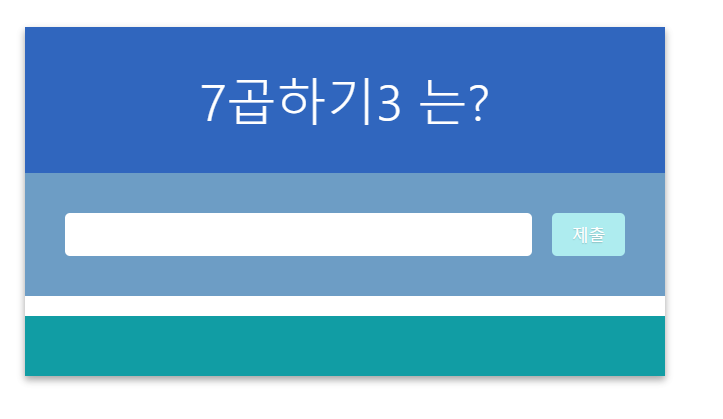
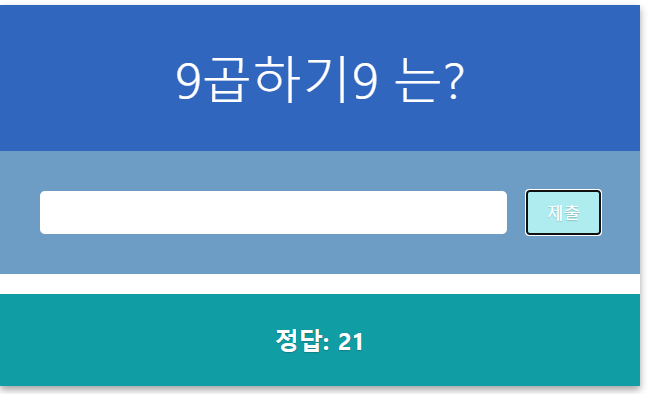
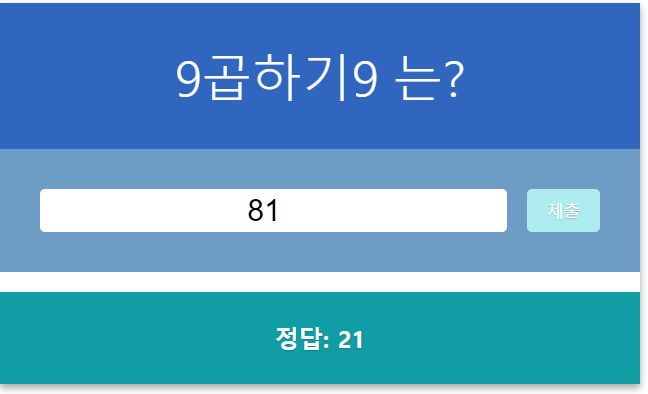
'프로그래밍 > frontend' 카테고리의 다른 글
| [vue] 스스로 만들어보는 To Do List - 2 : Vuex 적용 (0) | 2021.11.06 |
|---|---|
| [vue] 스스로 만들어보는 To Do List - 1 (0) | 2021.10.31 |
| [React] 함수형 컴포넌트로 리액트 표 만들기 (table) (1) | 2020.08.06 |